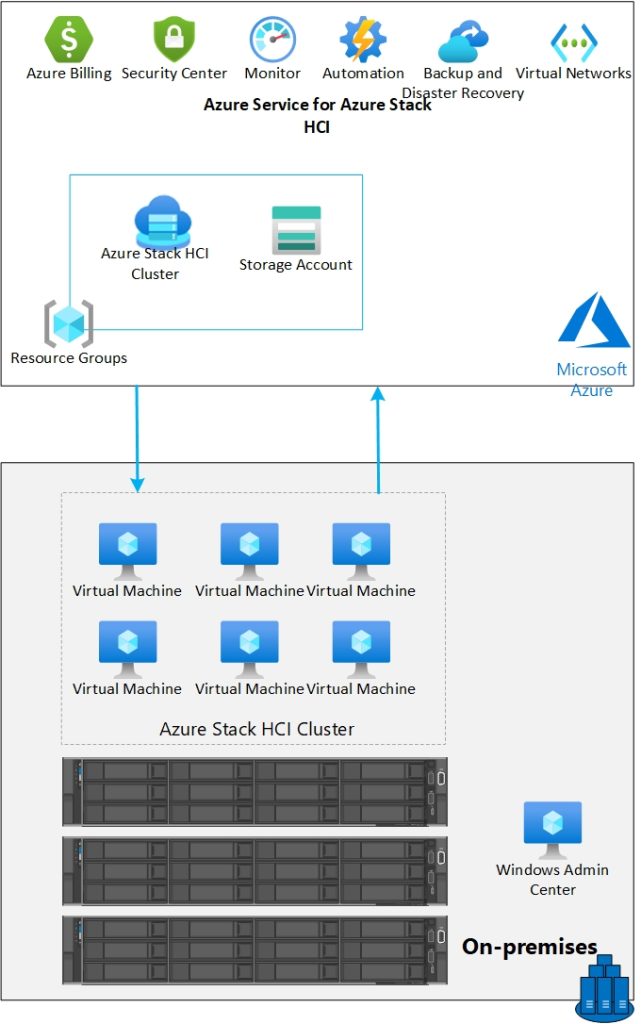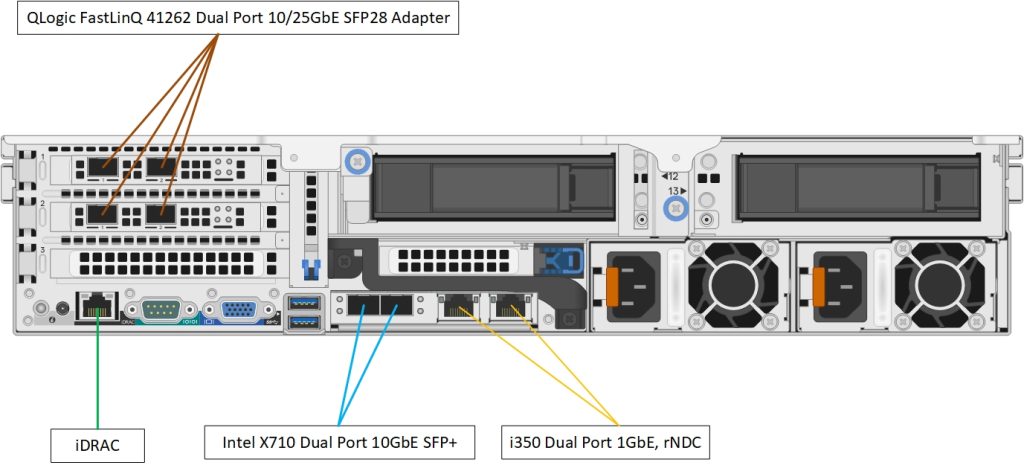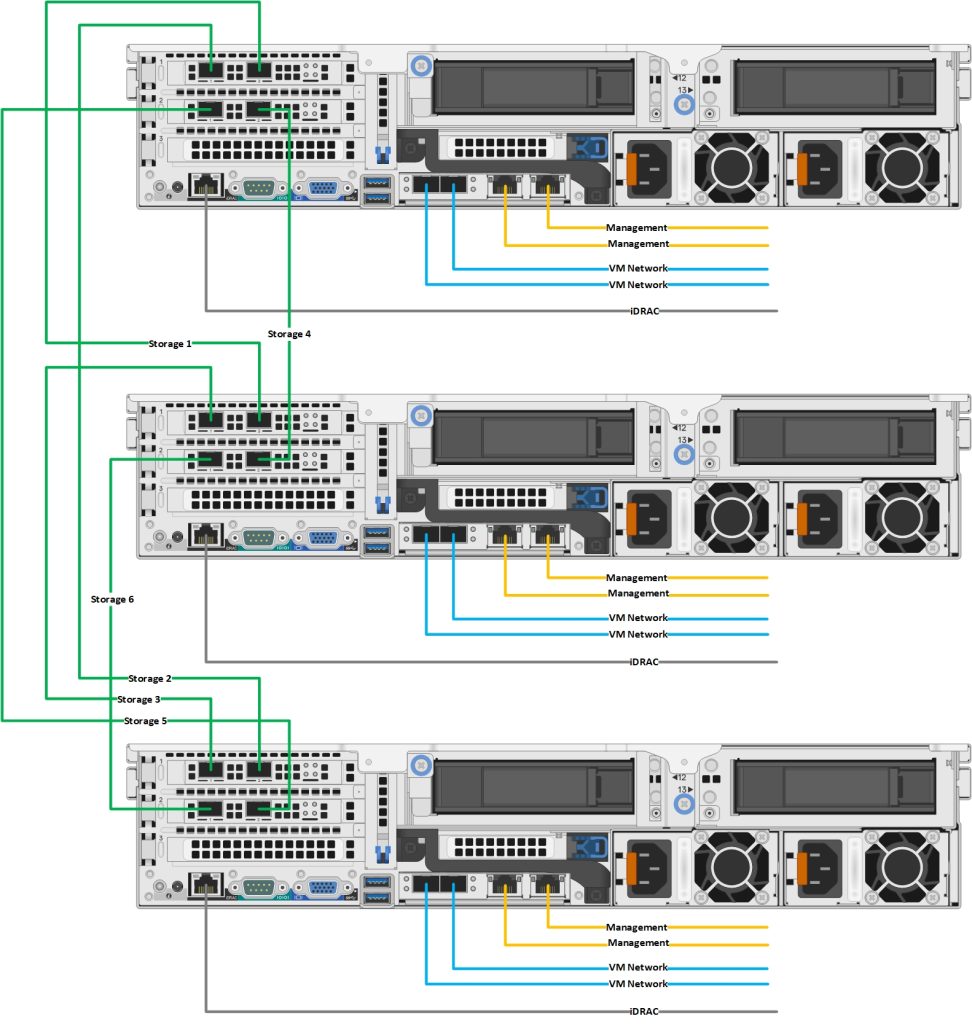In the realm of cloud computing, the ability to monitor, analyze, and respond to IT environment anomalies is crucial for maintaining system integrity and compliance with regulatory standards. Azure Log Analytics Workspace (LAW) is a powerful service that enables businesses to aggregate, analyze, and act on telemetry data from various sources across their Azure and on-premises environments. This article delves into LAW, its alignment with SOC 2 compliance, and the practicalities of Azure Monitoring and diagnostic settings, offering insights from a recent project implemented for a software development company.
Azure Log Analytics Workspace (LAW): A unique environment within Azure Monitor that allows for the collection and aggregation of data from various sources. It provides tools for analysis, visualization, and the creation of alerts based on telemetry data.
SOC 2 Compliance: A framework for managing data based on five “trust service principles”—security, availability, processing integrity, confidentiality, and privacy. It is essential for businesses that handle sensitive information.
Azure Monitoring: A comprehensive solution that provides full-stack monitoring, from infrastructure to application-level telemetry, facilitating the detection, analysis, and resolution of operational issues.
Diagnostic Settings: Configurations within Azure that direct how telemetry data is collected, processed, and stored. It includes logs and metrics for auditing and monitoring purposes.
Why LAW should be used?
LAW plays a pivotal role in operational and security monitoring, offering several benefits:
Centralized Log Management: It consolidates logs from various sources, making it easier to manage and analyze data.
Compliance and Security: Helps organizations meet regulatory standards like SOC 2 by providing tools for continuous monitoring and alerting on security and compliance issues.
Operational Efficiency: Streamlines troubleshooting and operational monitoring, reducing the time to detect and resolve issues.
Cost-Effectiveness: Offers scalable solutions for log data ingestion and storage, providing flexibility and control over costs.
Configuration Process and Technical Details
Creating and Configuring Log Analytics Workspace
1. Azure Portal:
- Navigate to the Azure portal.
- Go to “All services” > “Log Analytics workspaces”.
- Click “Add”, select your subscription, resource group, and specify the workspace name and region.
- Review and create the workspace.
Same can be achieved using Powershell cmdlet New-AzOperationalInsightsWorkspace.
New-AzOperationalInsightsWorkspace -ResourceGroupName “YourResourceGroup” -Name “YourWorkspaceName” -Location “Region”
2. Enabling Diagnostic Settings
Azure Portal:
- Navigate to the resource (e.g., a VM, database).
- Select “Diagnostic settings” > “Add diagnostic setting”.
- Choose the logs and metrics to send to the Log Analytics workspace.
- Select the workspace created earlier and save the setting.
Azure CLI:
There is no corresponding powershell cmdlet however the same can be achieved using azure cli. It is advised that this step be done using the Azure portal unless it needs to be automated, In case of large number of targets consider using a bash script and an csv file for input
az monitor diagnostic-settings create –resource /subscriptions/YourSubscriptionId/resourceGroups/YourResourceGroup/providers/ResourceProvider/ResourceType/ResourceName –workspace /subscriptions/YourSubscriptionId/resourcegroups/YourResourceGroup/providers/microsoft.operationalinsights/workspaces/YourWorkspaceName –name “YourDiagnosticSettingName” –logs ‘[{“category”: “CategoryName”, “enabled”: true}]’ –metrics ‘[{“category”: “CategoryName”, “enabled”: true}]’
Integrating Data Sources
To configure agents and services to send data to LAW:
1. Windows and Linux Servers:
Install the Log Analytics agent on each server.
During the agent configuration, specify the workspace ID and primary key to connect the agent to your workspace.
2. Azure Resources:
Many Azure services offer built-in integration with Log Analytics.
Use the Azure portal to enable integration by selecting the Log Analytics workspace as the target for logs and metrics.
3. Application Insights:
For application telemetry, integrate Application Insights with your application.
Configure the Application Insights SDK to send data to the Log Analytics workspace by setting the instrumentation key.
Insights on a case study from a Software Development Company Perspective
In a recent project for a software development company, LAW was leveraged to enhance operational visibility and ensure SOC 2 compliance. The focus was on automating log collection and analysis to proactively address system anomalies, secure sensitive data, and streamline the development lifecycle. By integrating LAW, the company achieved:
- Enhanced Security Posture: Through real-time monitoring and alerting capabilities.
- Operational Excellence: Improved system reliability and availability by quickly identifying and addressing issues.
- Compliance Assurance: Simplified compliance reporting and auditing processes, ensuring adherence to SOC 2 requirements.
Conclusion
Azure Log Analytics Workspace is an indispensable tool for organizations looking to enhance their monitoring capabilities and ensure compliance with standards like SOC 2. Its ability to aggregate and analyze data from a multitude of sources provides a comprehensive view of an organization’s IT environment, facilitating informed decision-making and operational efficiency. The integration of LAW, coupled with Azure Monitoring and diagnostic settings, offers a robust solution for maintaining system integrity, security, and compliance.